Adding a new custom field
Estimated Reading Time: 2 MinutesCustom fields are helpful in adding additional classification or specific searchable information to your articles. With custom fields, a user can create variables and add custom values to them.
- Click "Custom Fields" link in Articles section of left navigation bar to open "Custom Fields" page.
- By default ’manage custom fields’ page will be displayed but you can click "Add Field" tab to open "Add Custom Field" page as shown in the figure below:
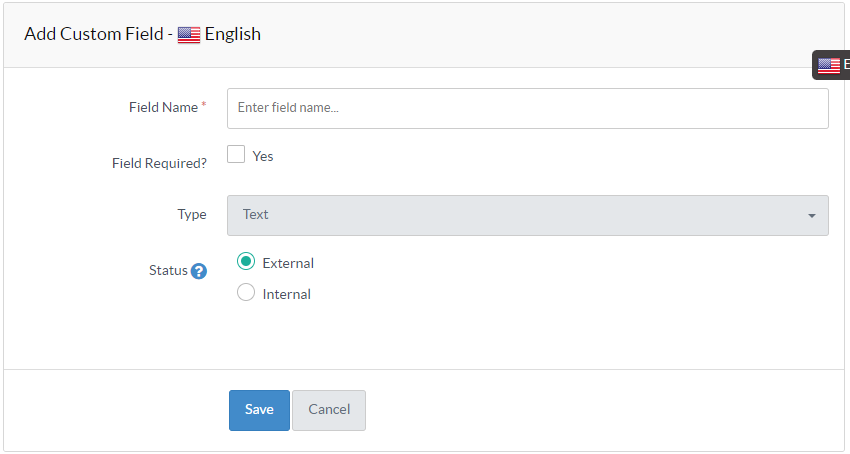
- In multi-language edition, the language name in which custom field will be created is mentioned with panel heading. As shown in the screenshot above, the custom field is being added to English language, so, English is written with panel heading "Add Custom Field". You can change the language from language drop-down available on the right side.
- It is mandatory to enter "Field Name" to identify it.
- Field Required: Mark this checkbox to set the custom field as a mandatory field on ’Add Article’ page (Refer article: Adding an Article ).
- Status: You can mark custom fields as internal that will be visible only to the logged-in users (both KB Members and Admin Users) in the public area of the knowledge base.
- You can select the "Type" of a custom field from the drop-down list. The list includes:
- Text features a simple, single-line text field into which text can be typed.
- Drop-down is a form field intended for listing many options in one condensed area of space.
- Checkbox list is made up of a series of options, each displayed with a checkbox. To select an option, the user can “check” (ticks) the option.
- URL field let you enter a URL (Uniform Resource Locator) - the link to a website or web page.
- Date field allows you to enter date information with your articles. PHPKB knowledge base software comes with a proper date picker that enters the date in a proper format.
- Click on "Save" button to save the details of custom fields in the database or you can abort the process by clicking on "Cancel" button.
- Applicable To: Standard Edition, Standard (Multi-Language) Edition, Enterprise Edition (MySQL), Enterprise Multi-Language Edition (MySQL), Enterprise Edition (SQL Server), Enterprise Multi-Language Edition (SQL Server)