Admin Control Panel Interface
Estimated Reading Time: 4 MinutesPHPKB knowledge base software has easy to use, highly interactive graphical user interface with demotic and innate interface elements. You may wish to view a video guide explaining the overview of the admin panel below.
Admin Panel at a glance
Using the latest technology makes the knowledge base application faster and more responsive as sections of pages can also be reloaded individually which reduces the bandwidth usage and load time. The PHPKB interface is divided into three parts:
Header Section - PHPKB Header section includes admin user details and shortcut links. The header section is displayed on every screen as shown below:

Language Drop-down Menu (only in Multi-language edition) - PHPKB knowledge base software provides you with the facility to create categories, articles, news, glossary items in languages of your choice. PHPKB supports multiple languages including the ability to create and edit language files, create language translators, assign language translators, etc. The multi-language version comes with a default English language file that cannot be deleted.
However, you can click the language displayed on the right side of the admin area to change the language accordingly from the language drop-down menu. You can also add a new language or manage the existing language files. For more details refer Manage Language Files article.
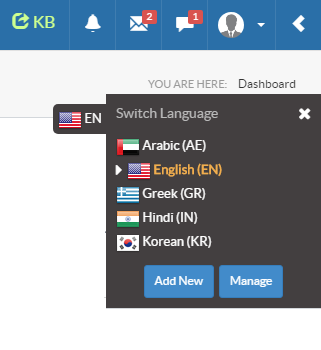
Navigation Bar - With the left side navigation panel you can create, configure, and manage your knowledge base. The description for each sub-option of the navigation panel is added to express its functionality. The navigation panel contains links to Articles, Categories, Admin Dashboard, Comments, Tickets, Glossary, News, Users, Groups, Statistics, and Tools.
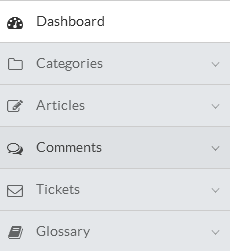
- Dashboard: When you log in to the knowledge base, the screen displayed is the admin dashboard which presents and organizes your daily usage information in an easy-to-read way.
- Categories: Categories are used to structure the knowledge base into easily manageable portions. In the PHPKB knowledge base, categories are represented in a tree-based structure. You can perform various actions like add, edit, and delete categories in this section.
- Articles: These are the content of the knowledge base. Articles can be your frequently asked questions, white papers, user manuals, or troubleshooting information. You can create articles, manage articles, save drafts, templates, access trash-box, subscribers, or custom fields in this section.
- Comments: You can click here to manage the comments submitted by the users.
- Tickets: Questions submitted by the users in the front-end are displayed as tickets in the admin area. Admin users can reply to these tickets and publish them as an article in the knowledge base.
- Glossary: Click here to create and manage the glossary of frequently used terms. Glossary terms are highlighted where they appear in the article content in front-end and appropriate description is shown on mouseover.
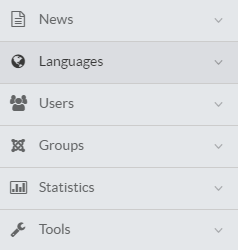
- News: You can add and manage news of your enterprise in this section. Users can read the news in the front-end or you can hide the visibility.
- Languages: With the multi-language edition of the software, you can add or manage different languages in this section. This feature is not available in the non-ML edition of the software.
- Group: User groups can be associated with protected categories only so that front-end members of a particular user group can access the content under those categories. User groups can be created edited or deleted under this section.
- Statistics: You can view the graphical or donut chart representation of knowledge base components such as articles, categories, users, search keywords, article traffic & failed login attempts in this section.
- Tools: Under the tools navigation tab, you can configure your knowledge base settings, generate sitemaps, optimize, and backup your database.
- Users: Different levels of users can be added, managed, or searched in this section.
Other Details - You have access to view user details, login history, your favorites, and product details. You can click this to expand or collapse the right-side panel. See the above figure in the header section.
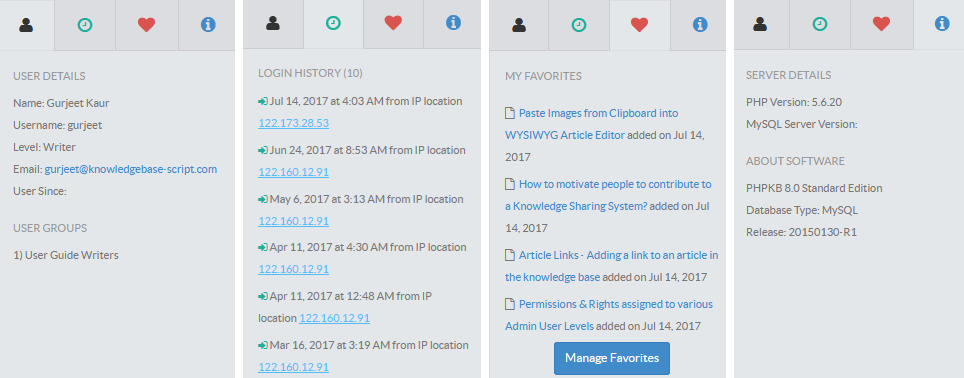
- User Details: It displays the name, username, level, and email address of the user along with the date when users get started working with the software and groups he/she is associated with.
- Login History: It consists of a list that shows the details of the last log-ins with the date, time, and IP location of the system used by the user.
- My Favorites: It displays a list of your favorite articles that you have marked as favorites in the KB front-end area. Click the article link to view the article in the front-end. You can click the Manage Favorites button to remove the article from the favorites list. It will redirect you to the ’My Favorites’ page in the front-end area (See figure below).
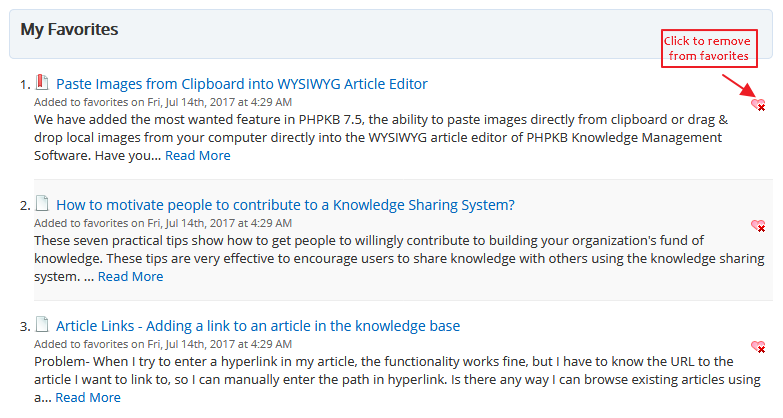
- Product Details: This deals with the server details (PHP version and MYSQL server version) and other details of PHPKB software.
Workspace Area - PHPKB workspace is the area where you can manage, view, or edit the contents or settings of your knowledge base. You will learn how to use the admin control panel further in detail.
- Applicable To: Standard Edition, Standard (Multi-Language) Edition, Enterprise Edition (MySQL), Enterprise Multi-Language Edition (MySQL), Enterprise Edition (SQL Server), Enterprise Multi-Language Edition (SQL Server)