Creating a new user account
Estimated Reading Time: 2 MinutesTo add a new user in the knowledge base, expand "Users" section in left navigation bar and click on "Add New" link to open Add User page. On the add user page, fill the user details as shown in the screenshot below.
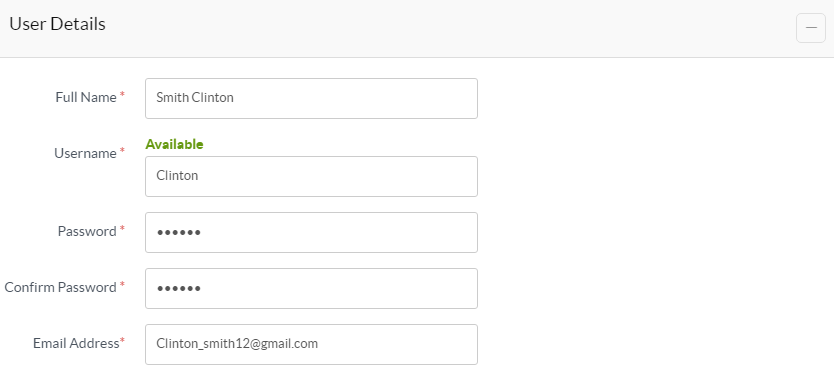
- Enter the full name of the user in "Full Name" text field.
- "Username" is the unique name using which user logs into the knowledge base.
- Enter a password (at least 5 characters) in the "Password" field. This password is asked when the user logs in to the knowledge base.
- Re-type the password in "Confirm Password" field.
- Enter the "Email Address" on which all knowledge base communications with the user can be done.
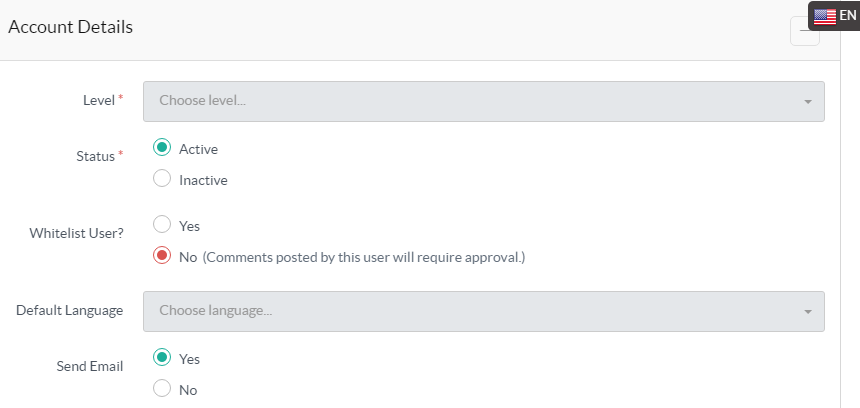
- Select the level of user from "Level" drop-down list (See article: PHPKB Users ).
- Choose "Inactive" status if you do not want to allow the user to log into the knowledge base. By default, "Active" is marked.
- Check "Yes" radio option if you want to make user as "whitelisted" (comments posted by whitelisted users doesn’t require superuser moderation). Otherwise, check "No" option.
- You can assign a language to a user in "Default Language" field so that when the user logs into the knowledge base, it will be loaded with modules of the language selected. This field is available only in multi-language editions of software.
- If "Yes" is checked in "Send Email" field, the user will receive a notification email once the account is created, whereas, if "No" is checked, the software will not send any account creation notification.
- Click "Save User" button to save the user accounts settings or you can click on "Cancel" button to abandon the changes.
If you have limited access to create admin user accounts and you have reached the limit, then you need to upgrade more user account licenses. In case, you have unlimited access, you can add as many users as you want to.
- Applicable To: Standard Edition, Standard (Multi-Language) Edition, Enterprise Edition (MySQL), Enterprise Multi-Language Edition (MySQL), Enterprise Edition (SQL Server), Enterprise Multi-Language Edition (SQL Server)