Creating a user group
Estimated Reading Time: 1 MinutesUser groups are associated with categories so that members of a particular user group can access the content of these categories. On the basis of types of users, groups are classified as:
- Admin Users Group: These groups are assigned to admin users (Editor, Writer, Writer- trusted) so that they can access the content of categories associated with the group. Both private and public categories can be assigned to this group.
- Front-End Users Group: These groups are assigned to front-end users (Members) so that they can access the content under private categories assigned to their user group. In this type of group, only private categories can be assigned to the group.
Click "Add New" link in Groups section of left navigation bar to open Add Group page as shown below:
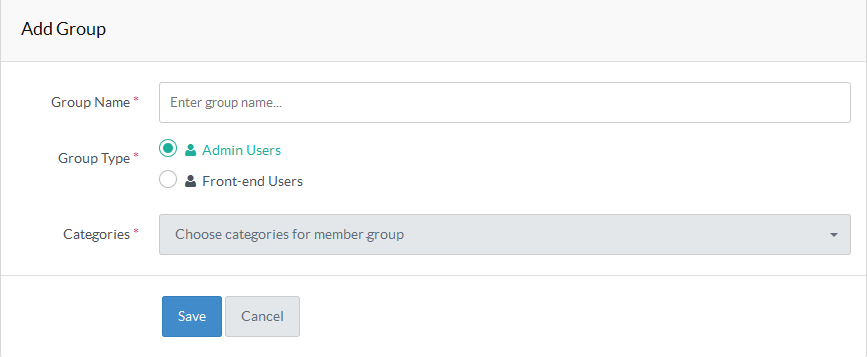
- Enter a name for the group in "Group Name" field. This group name is assigned to a user so that he can access the categories which are associated with this group.
- Select a type for the group in "Group Type".
- Select categories in "Categories" drop-down. For group type ’Admin Users’, both public and private categories can be selected but for ’Front-end Users’ only private categories can be selected.
Please note that in the multi-language edition of the software, private and public categories of all the languages are displayed in "Categories" drop-down. - Click "Save" button to add user group in the knowledge base or you can click on "Cancel" button to abandon the changes.
- Applicable To: Standard Edition, Standard (Multi-Language) Edition, Enterprise Edition (MySQL), Enterprise Multi-Language Edition (MySQL), Enterprise Edition (SQL Server), Enterprise Multi-Language Edition (SQL Server)