How to backup and restore the knowledge base data?
Estimated Reading Time: 2 MinutesYou may want to backup your knowledge base data from time to time or on a regular basis. Also, it is strongly advised that you should backup your knowledge base data before updating PHPKB to a newer version, because otherwise you could lose your data just in case something goes wrong. Since you’re reading this, we assume that you want to be careful with your KB data, so please follow the instructions given below to make backups correctly.
Backup Your Knowledge Base
It is very easy to take the backup of your knowledge base data including the database tables and the attached files. Please refer to the instructions below.
1. First of all, go to "Tools" section of the admin control panel and click on "KB Backup" link as shown in the image below.

2. On the ’Knowledge Base Backup’ page, select ’Full Backup’ under the ’Database Backup’ section as shown below to consider all database tables for the backup. You can also select the ’Custom Backup’ option in case you want to take backup of the selective database tables. Then, you can choose whether you would like to save the database backup as a SQL file (uncompressed) or as a compressed ZIP file. Then click on ’Generate Backup’ button to initiate the backup operation.
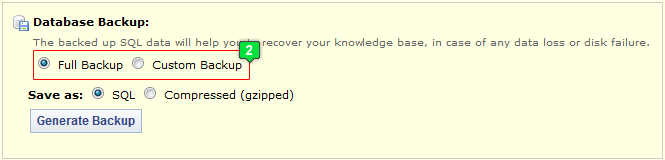
3. Now, let us take the backup of all uploaded files (attachments, images, documents etc) present in the ’assets’ folder. For this, you can either select ’Individual File’ option to view the list of files present inside ’assets’s folder and download each file manually or use the ’Compressed (zipped)’ option to generate the backup of entire ’assets’ folder as a compressed ZIP file and then click on download link to download the ZIP file as shown in the image below.

4. Now since we have taken the backup of the knowledge base database as well as the attachment files, it is time to take the backup of the configuration file that stores all the global configuration settings (such as KB Name, Database Connection Variables, SMTP Server Variables etc.) of your knowledge base. Use the ’Compressed (zipped)’ option and click on ’Download’ link to download the zip file that contains configuration settings.
