How to Upgrade from PHPKB 7 to 7.5?
Estimated Reading Time: 4 MinutesThis information is applicable only to the customers that are already using any edition of PHPKB 7.0 and would like to upgrade from PHPKB 7.0 to PHPKB 7.5. If you are a PHPKB 7.0 customer with an active support and maintenance subscription, then you can download a free upgrade to PHPKB 7.5 from your customer area. You may wish to take a look at PHPKB 7.5 Release Notes to see what is new in the latest version. Please follow the instructions below on how to download the free upgrade.
Downloading PHPKB 7.5 Upgrade
All eligible PHPKB 7.0 customers are entitled to receive a free upgrade to PHPKB 7.5. To know if you are eligible for downloading a free upgrade, have a look at the conditions given below. You are eligible:
- If you have purchased any edition of PHPKB 6.0.x or PHPKB 7.0 software license in the last 12 months.
- If you have purchased an active support and software maintenance subscription.
If you satisfy any of the above-mentioned conditions, you are eligible to get a free upgrade to version 7.5 from the customer area of our website. Please login to the customer area with your account details and click on the "PHPKB 7.5 Upgrade" link in the left menu as shown in the image below.
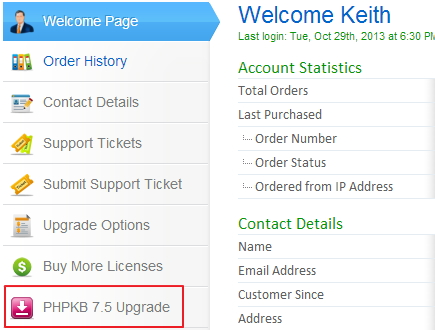
If you do not see the link to download the free upgrade or if you see the message shown below, it means that you are not eligible to get a free upgrade to PHPKB 7.5 however you can still buy the upgrade to PHPKB 7.5.
Note : Once you have downloaded the free upgrade package, your download status will be marked as completed and the download link will be removed from your customer area.
Please refer to the upgrade instructions below on how to perform the upgrade from version 7.0 to 7.5 of PHPKB knowledge base software.
Upgrade Instructions
Please follow the steps below to upgrade your PHPKB 7.0 knowledge base to PHPKB 7.5
- Take Backup: Although no changes are made in the database structure from PHPKB 7.0 to 7.5 yet it is strongly recommended to take a full backup of your existing knowledge base folder and its database. Please read the "how to take backup of your knowledge base data" article for detailed instructions.
- Unzip Upgrade Package: Unzip the contents of the upgrade package downloaded from the customer area. You will see a folder called "phpkbv7". Please rename it to "phpkbv75" to distinguish it from your existing "phpkbv7" folder.
- Uploading Upgrade Package: Upload this folder "phpkbv75" to the same server as your existing knowledge base i.e. "phpkbv7". This means if your existing knowledge base can be accessed at http://www.yourdomain.com/phpkbv7/ then the new version package should be accessible at http://www.yourdomain.com/phpkbv75/
- Copy Important Files: Please copy the following items from your existing PHPKB (version 7) folder to the newly downloaded "phpkbv75" folder.
- configuration.php from "phpkbv7/admin/include/" folder to "phpkbv75/admin/include/" folder.
- system.php from "phpkbv7/admin/include/" folder to "phpkbv75/admin/include/" folder.
- All files present under "phpkbv7/assets/" folder to "phpkbv75/assets/" folder.
- If you are using the multi-language edition of PHPKB 7.0 then copy all languages files except en.php from the "phpkbv7/admin/languages/" folder to the "phpkbv75/admin/languages/" folder.
- Change KB URL: After putting the files at their respective locations, now, it is time to change KB URL which looks like this (in "phpkbv75/admin/include/configuration.php"): $path_kb = "http://Your-Domain/phpkbv7"; and change it to $path_kb = "http://Your-Domain/phpkbv75"; . At last, save your changes and exit.
You can now log in to the admin area of PHPKB 7.5 to see if everything works as expected. Once you are satisfied with the working of PHPKB 7.5, you can discard your previous "phpkbv7" folder. If you have any queries or doubts, please feel free to submit them as a new support ticket from the customer area.