Managing Article Versions
Estimated Reading Time: 1 MinutesPHPKB Knowledge Base software allows you to automatically save versions of articles while you edit them, only if you have enabled the Enable Version History setting available under Miscellaneous Settings of Manage Settings. Article versions section allows you to view past revisions and revert back to older revision if required. To view the article versions, expand the Articles section in left navigation bar and click on Manage Articles. On Manage Articles screen click on Actions corresponding to an article for which you want to view revisions and then click on Revisions link. It will open the Article Revisions page as shown in the figure below.
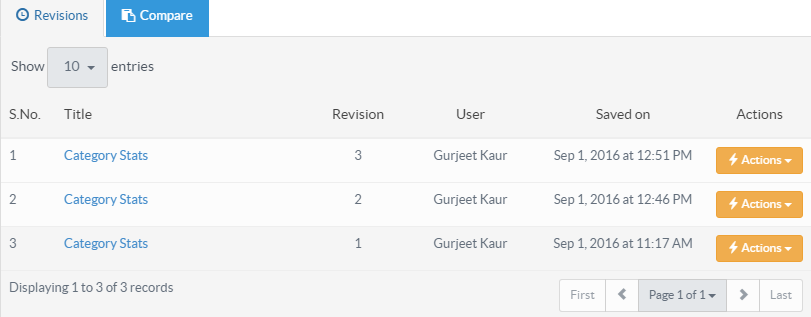
- S.No.: This column displays the serial number of the article version.
- Title: This column displays the title of the article when it was edited. You can also preview the version by clicking on the title.
- Revision: This column displays the revision number of the article. For instance, 3 in column depicts this is third revision and article has already been modified two times. The versions are arranged in descending order with the latest update on top.
- User: This column displays name of the admin user who has edited the article.
- Saved On: This column displays date and time when the article versions were created.
- Actions: This column contains a drop-down list of two actions that can be performed on article versions. These are:
- Restore: Click this to restore the saved version of the article, it will redirect you to ’Edit Article’ page with version details auto filled in article columns.
- Delete: Click this to remove the version of article if it is no longer required.
- Applicable To: Standard Edition, Standard (Multi-Language) Edition, Enterprise Edition (MySQL), Enterprise Multi-Language Edition (MySQL), Enterprise Edition (SQL Server), Enterprise Multi-Language Edition (SQL Server)