Searching Users
Estimated Reading Time: 1 MinutesPHPKB has a feature to filter knowledge base users by specifying parameters in the search form. Expand "Users" section in left navigation bar and click on "Search" link to open Search Users page as shown in the screenshot below:
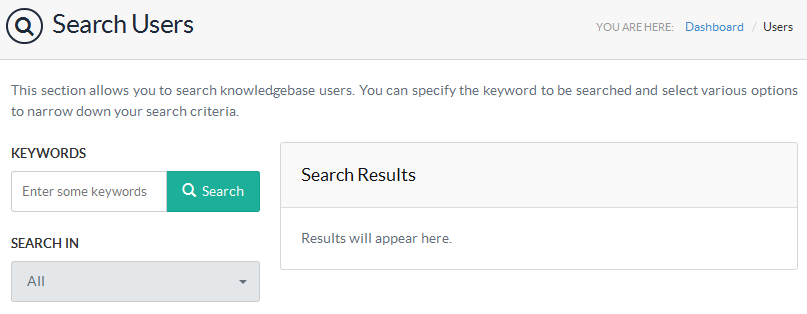
Specify one or more parameters for searching users in the search form and click the search button. Search parameters are explained below:
- Enter the keywords you want to search in the "Keywords" field.
- "Search-In" field allows you to search the users by name, email address or username individually or in all together.

- In "Search Type" you can mark any of following options:
- Any Word will return results that contain any of the keywords you have entered.
- All Words will return results that contain all the keywords you have entered.
- Exact Match will return results that exactly match the keywords you have entered.
- Select Active in "Status" to search for active users and Inactive to search for users with inactive status. By default, Any is selected which will search for both active and inactive users.
- Select a "Level" (See: PHPKB Users ) to search for specific type of user. By default, All is selected which searches users irrespective of their level.
- Click on "Search" button and result(s) will appear on the right side of the page as shown in the figure below:
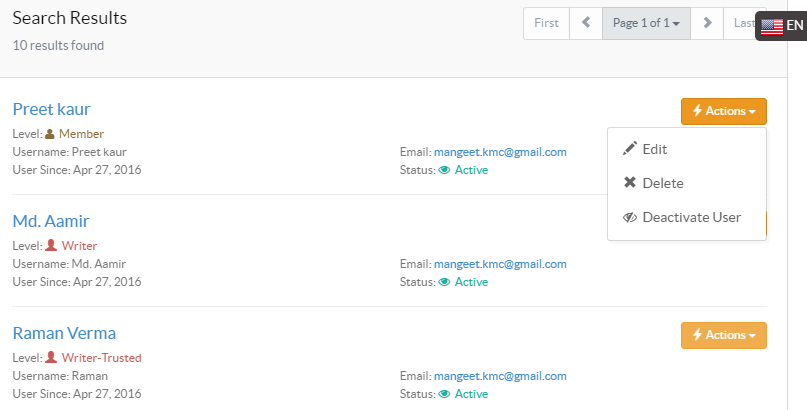
- Result screen displays user details such as name, username, level, email address and status. You can click on Actions button to edit, delete or deactivate the user.
- Applicable To: Standard Edition, Standard (Multi-Language) Edition, Enterprise Edition (MySQL), Enterprise Multi-Language Edition (MySQL), Enterprise Edition (SQL Server), Enterprise Multi-Language Edition (SQL Server)