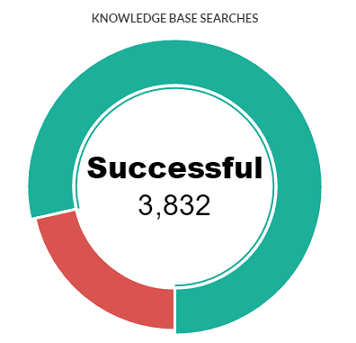
The graphical representation shows the count of successful and failed searches made by users in the knowledge base. Each portion of donut contains a count value corresponding to search type (failed/successful). You can place the mouse pointer on any of the portions to view the number of successful or failed searches made by users respectively.
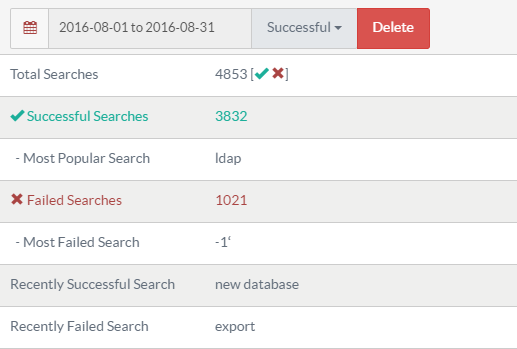
- Total Searches: This field displays the total number of searches (successful and failed) made by knowledge base users.
- Successful Searches: This field displays the total number of successful searches in the knowledge base.
- Most Popular Search: This field displays name of the most popular keyword or term which is searched by the most number of the users.
- Failed Searches: This field displays the total number of failed searches made in the knowledge base.
- Most Failed Search: This field displays the term searched by the most number of users for which no results have been displayed.
- Recently Successful Search: This field displays the term which has been recently searched by a user and has found successful results.
- Recently Failed Search: This field displays the term which has been recently searched by a user but has not found any results.
- You can delete either successful or failed searches for any desired time period. For this, choose a date/date range from a calendar, select the type of search and then click on Delete button.