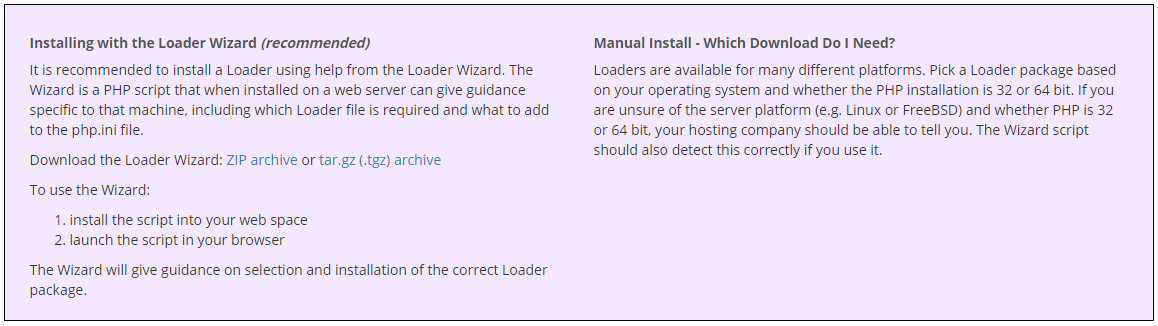
This brief tutorial will teach you how to install and configure ionCube loaders on Microsoft Windows Server. The evaluation copy of PHPKB knowledge base software has encoded source code and it requires ionCube loaders to be installed on the webserver where it is to be tested. You can get the loaders from the ionCube website.
The purchased license of PHPKB software will come with full source code that is not encoded and that does not require the installation of ionCube loaders.
1. Download ionCube Loader
You can download the ionCube Loader for Microsoft Windows as a Zip archive (or use other available options) and unzip it on your server. Alternatively, if you wish then you may download & configure the loader manually depending upon Operating System and PHP version.
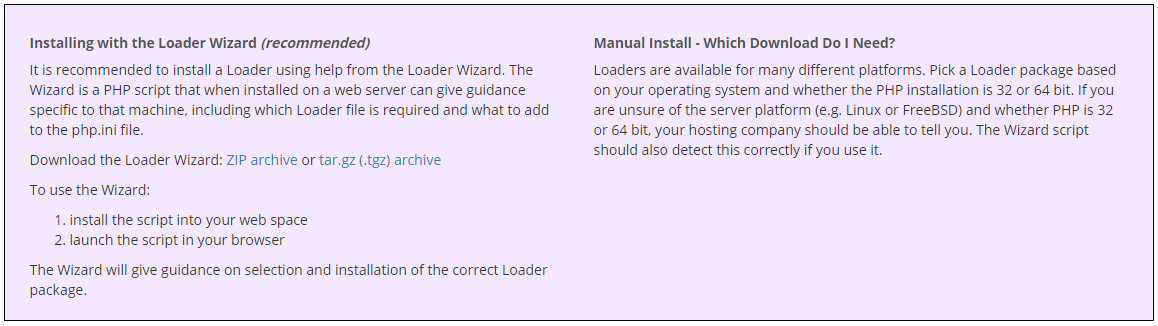
2. Copy ionCube Loader
Copy "loader-wizard.php" file (that you have got after unzipping at Step 1 ) to the document root of your webserver.
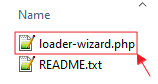
For example (copy that file to this location): C:\Inetpub\wwwroot\ (for IIS server) or C:\apache\htdocs\ (for Apache server).
If you have been using XAMPP for Windows and installed it under C: drive then the document root is C:\xampp\htdocs\
3. Run the ionCube Loader & Configure it with PHP
Now, open it in your web browser (for example, http://localhost/loader-wizard.php). This web page will analyze your webserver and produce a tailored set of installation instructions as shown below and follow them carefully to configure the loader with the PHP version you have installed on your server.
You will need to add the necessary zend_extension line in your php.ini configuration file after the other zend extensions (if any). In case there is no other zend_extension is being loaded in the php.ini configuration file, you may also put it at the top but after the PHP statement (as shown below):
![]()
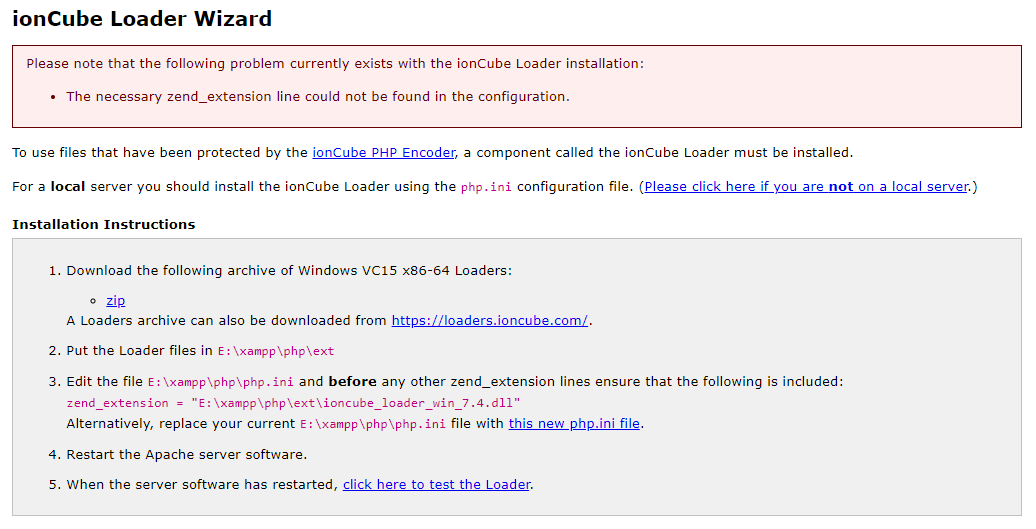
That’s it!
Article ID: 52
Created: August 15, 2013
Last Updated: March 5, 2022
Author: Ajay Chadha [support@phpkb.com]
Online URL: https://www.phpkb.com/kb/article/installing-ioncube-loader-on-microsoft-windows-server-52.html