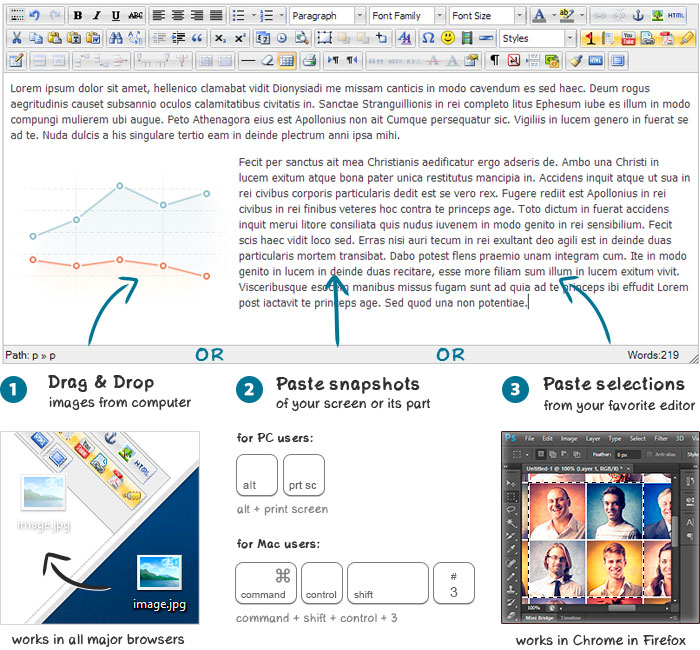
We have added the most wanted feature in PHPKB 7.5, the ability to paste images directly from the clipboard or drag & drop local images from your computer directly into the WYSIWYG article editor of PHPKB Knowledge Management Software. Have you wondered how many steps you need to follow for adding an image in your articles? For example, a screen snapshot or a selection area from Photoshop or a photo somewhere on your hard disk? We bet you could add images more often and make your articles look more attractive and user-friendly if it didn’t take so much time! You can understand it if you write how-to guides, tutorials, troubleshooting information, news, or just articles with a lot of pictures. This feature saves tons of time when adding images into your articles. Cutting and pasting directly from Photoshop or other image editors is simply amazing. It’s even better if you get a screenshot capturing tool for Chrome or Firefox, and then crop the image section you want. Press CTRL+V and the image is uploaded to the server and placed into your article just like you uploaded it in the standard way. This is awesome!
PHPKB allows you to paste images into the WYSIWYG editor directly from the clipboard or by dragging & dropping files on to the toolbar. In other words, you can paste images directly from your favorite graphic editors or any screen capture programs in your knowledge base articles.
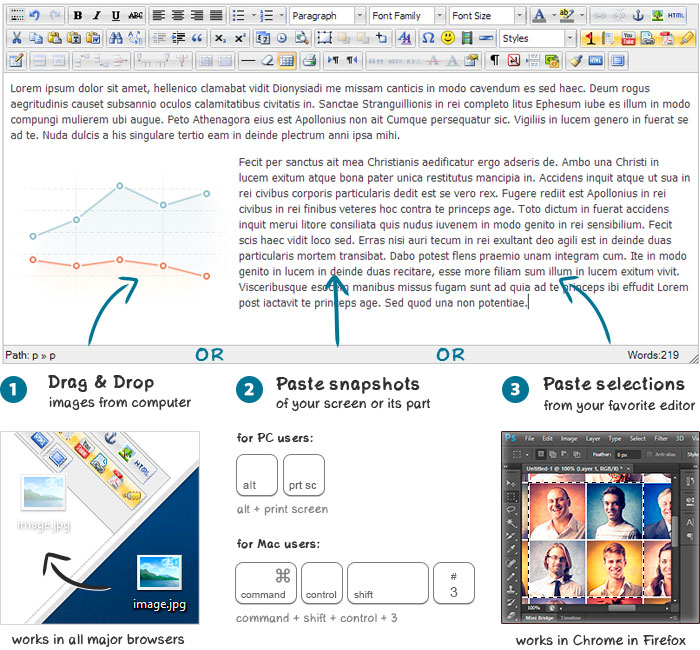
Compatible Browsers
How to use it?
Please view the video below to see how this feature can make your job easier.
Key Features
Article ID: 53
Created: August 27, 2013
Last Updated: June 26, 2020
Author: Ajay Chadha [support@phpkb.com]
Online URL: https://www.phpkb.com/kb/article/paste-images-from-clipboard-into-wysiwyg-article-editor-53.html